If some fields fail to map or you have special characters, this error can occur.
Description
In this example, the sale belongs to a customer from Hungary that could use diacritic letters:

Causes
If you have customers with diacritic letters, then the sync could fail. Connex has logic to filter these letters, but some may reach the sync.
Some item descriptions contain diacritic letters. Descriptions copied from MS word and pasted into an e-commerce solution can cause these issues.
At times, some fields fail to map. If we map a sale and fail to map any line items, then the sync will fail. The data that we map must look a certain way. If one order in the batch of ten fails, then the whole sync would fail.
Solutions
Use QuickBooks item description
The item could have special characters in the description. Many users cut copy paste descriptions into their e-commerce solution. For more info, read this guide.
Rules
If you recently added any rules, try removing them. Resync your sales.
Map all shipping and discounts to single items
Try mapping all your shipping methods and discount codes to single items. At times, discount codes and shipping methods can have special characters.
Clear shipping description field
Clear your shipping item description and map all shipping methods to shipping:
- Login to Connex.
- Click rules > my rules.
- Click upload.
- Upload this spreadsheet.
Foreign Addresses
Try mapping sales to a single name customer. You can map a dummy address for the sale that failed to sync.
- Log into Connex.
- Click manage.
- Expand customers.
- Choose single name.
- In QuickBooks, create a customer called Web Store. Ensure an address for the customer.
- Expand advanced customer.
- Check use billing address from QuickBooks, instead of order.
- Check use shipping address from QuickBooks, instead of order.
Here is then end result:
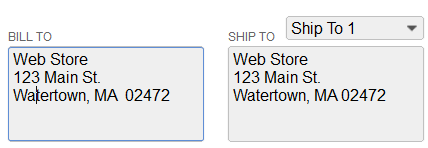
Batches of One
Try manually syncing one order at a time. Log into Connex. Click manual sync. Enter a comma separated list of missing order numbers.
If you have a support agreement with us, open a ticket. Connex sends orders in batches of ten. We will send orders in batches of one and resync the sales, so we can troubleshoot the error. Our team will review the single sale and ensure the fields are mapped properly.
Missing Line Items
If there is a field mapping issues, our technical support team will review.
