-
Connex for QuickBooks User Guide
- Getting Started with Connex for QuickBooks
- Remote Desktop (RDP)
- Customers Matching
- Inventory Site
- Inventory Sync
- Multicurrency
- Orders
- Price Levels
- Products
- Refunds
- Sales Tax
- Sales Orders
- Unit of Measure
- Web Connector
- Getting Started with Rules
- Rules Engine Common Rules
- FAQ
- Deposit Match
- Cost of Goods Sold
- Troubleshooting
-
Connex Inventory Planner
-
Frequently Asked Questions
-
General Troubleshooting Guide
- Deposit Match Troubleshooting
- QuickBooks Desktop Error Messages
- Inventory Troubleshooting
- Incorrect Orders Troubleshooting
- Sales Tax Troubleshooting
- Web Connector Troubleshooting
- QuickBooks Online Error Messages
- Match Deposit Tool Troubleshooting
- Product Matching Troubleshooting
- Customer Matching Troubleshooting
- Rules Engine
- Orders from QuickBooks
- Payments Troubleshooting
- Missing Orders Troubleshooting
- Company File
-
Connex for QuickBooks Integrations Guide
-
Rules Engine Guide
Can I match Shopify payouts to a QuickBooks Deposit?
Match deposits from Shopify to QuickBooks
How does it work?
Connex will automatically download your Shopify payout, find matching orders by order number, add the deposit with a line for fees. This guide assumes that you already set-up Shopify and you already synced sales matching the payout. Here is the end result:
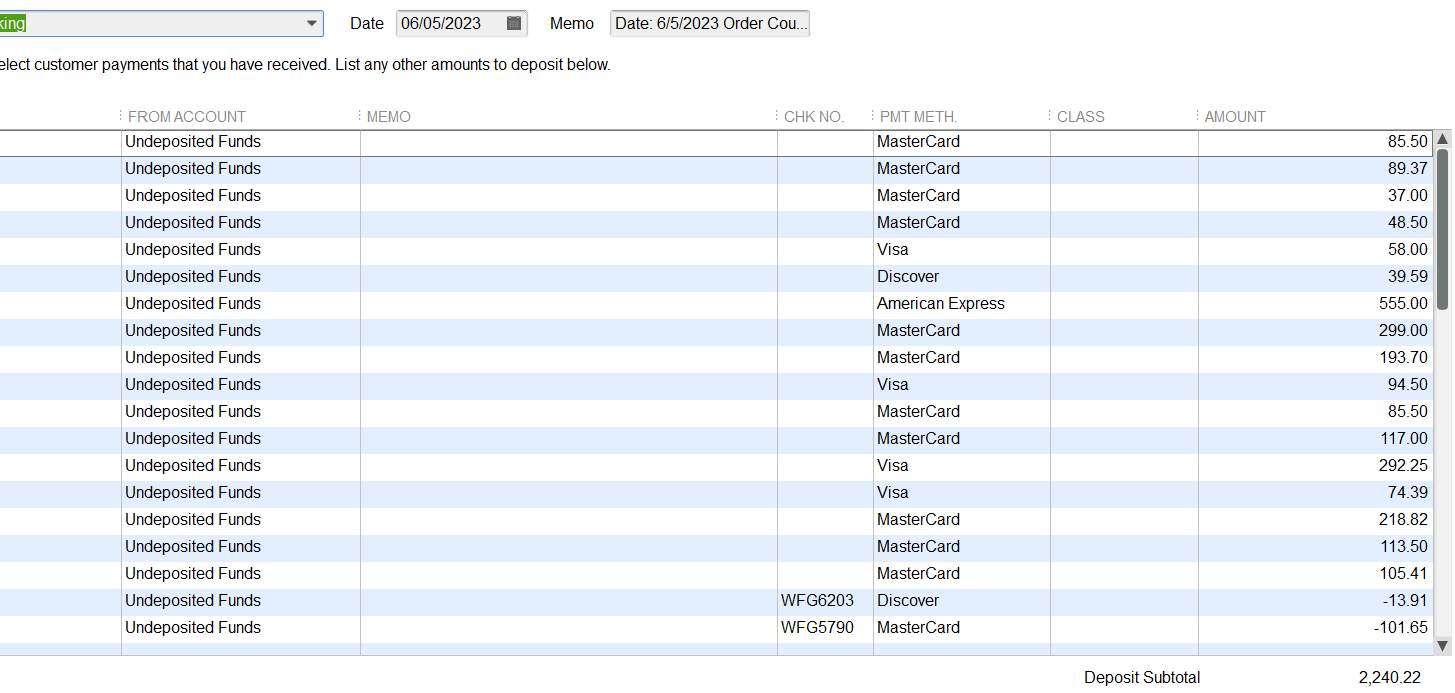
How do I set-up the deposit tool?
Please read this guide.
How do I troubleshoot the integration?
Please read this guide.
I had a flash sale with several thousand orders. How many sales can the deposit tool match?
Our software downloads a list of sales from Shopify and matches them to QuickBooks Our tool can download about 1,000 sales. If you have more than 1,000 sales, we recommend uploading your payout spreadsheet. This will eliminate Connex downloading Shopify sales and matching fields.
To upload the payout, follow these steps:
- Log into Shopify.
- On the right, click view payouts.
- Download the payout that you wish to match.
- Click export and save it as a plain CSV file.
- Go back to Connex.
- On the left, click orders > match deposits.
- Select your Shopify site.
- Click the link to upload the spreadsheet manually.
- Upload the spreadsheet to Connex by clicking select payout.
- Find your saved CSV file.
- Click submit.
