Connex can sync orders to and from ShipStation. We call this a two-way sync. You can sync orders one way, or both. This guide will explain how to set up syncing orders from QuickBooks to ShipStation.
How do I configure orders from QuickBooks to ShipStation?
We recommend adding a new ShipStation connection that just syncs orders from QuickBooks:
- Add ShipStation to Connex.
- On the install wizard, choose sync orders from QuickBooks.
- In the wizard, choose the store in ShipStation to send orders. Then, choose a filter to sync orders. Finally, choose a transaction type.
Here is the end result:
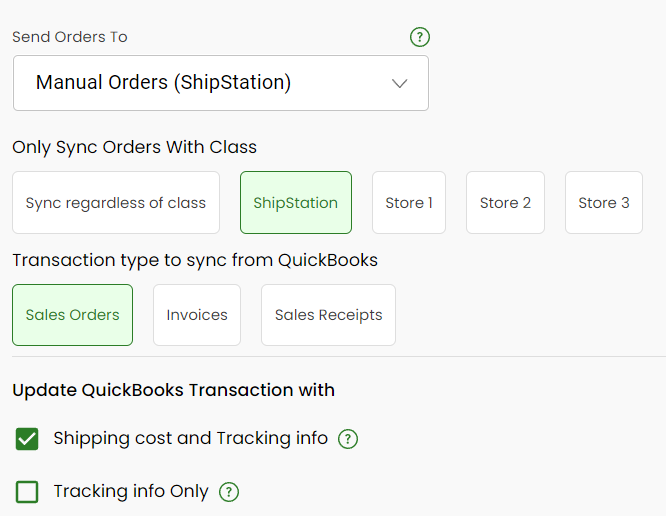
Once you have complete these steps, you should begin receiving orders from QuickBooks to your ShipStation, whenever your sync runs again.
Should I use a class to sync orders from QuickBooks to ShipStation?
You can sync all new orders from QuickBooks to ShipStation, or just certain orders. Choose sync orders regardless of class. Any new order that is created in QuickBooks will sync with the next automatic sync. If you want only some orders, you can flag those orders with a class of ShipStation. If you add an order class of ShipStation, Connex will sync only orders with that class at the next automatic sync. Here is a sample sale whose class is ShipStation
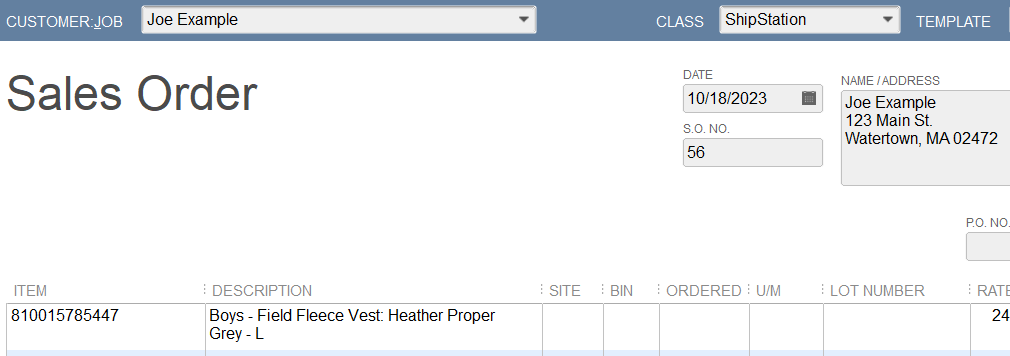
Can I update sales in QuickBooks, after they ship?
Yes, select shipping cost and tracking info or tracking info only. If you select shipping cost and tracking info, Connex will add the ShipStation shipping cost onto the sale. If you choose tracking only, Connex will add a line for shipping and the cost is 0:
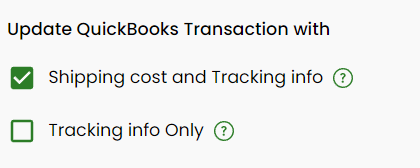
The second line uses shipping cost and tracking info. The third line uses tracking info only. The shipping cost and tracking info is the most common. The tracking info only is used when you pay for shipping yourself.
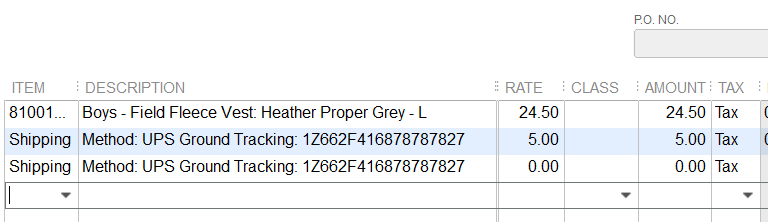
How do the fields map?
Here is a diagram:
| QuickBooks | ShipStation |
| Ship Date | Ship by Date |
| Order Number | Order Number |
| Order Date | Order Date |
| Total Tax | Total Tax |
| Item Name / Number | Line Item SKU |
| Item Quantity | Line Item Quantity |
| Item Price | Line Item Price |
| Item Warehouse | Line Item Warehouse |
| Item Bin | Not mapped |
| Item Unit of Measure | Not mapped |
| Custom Fields | Custom Field1, 2, or 3 |
| Sales Terms | Custom Field 3 |
| PO Number | Custom Field 2 |
| Shipping Method | Requested Shipping Service |
| Tracking Number | QuickBooks Line Item Description |
| Shipping Method | QuickBooks Line Item Description |
| Ship Date | Ship Date |
| Shipping Cost | QuickBooks Line Item Amount |
How do the address fields map?
Billing Address in QuickBooks
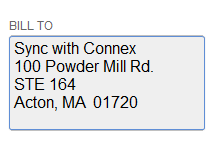
Billing Address in ShipStation
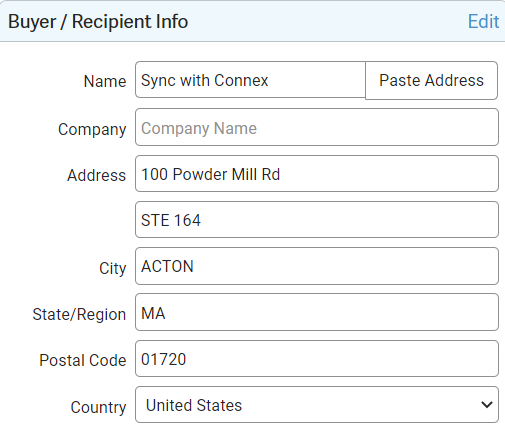
Is there a demonstration video?
Note, skip to the 8:15 minute mark to see an example of an order syncing from QuickBooks to ShipStation.
