Prevent the web connector from timing out and sync orders to our database
Problem
You have a flash sale and you sell several thousand products in a day. When you run the sync, the web connector fails to download any orders.
Description
The web connector application responds with it's own error message: "Authentication Failed".
Here is a screenshot of the error:
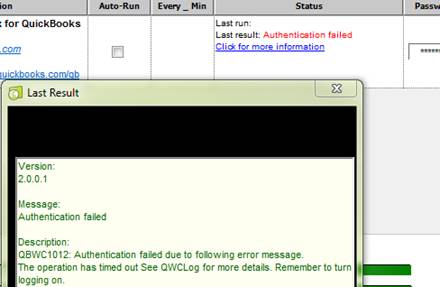
Solution
Sync orders to the Connex database
Instruct Connex to download all the sales and pull them from our queue, instead of your selling channel. Here are the steps:
- Login to Connex.
- On the top left, click dashboard.
- Next to your selling channel, click manual sync.
- Select a the date range of your flash sale.
- Next, let's enable the sync to our queue. On the top, click settings.
- Click order setting > orders to QuickBooks > advanced > database setting and enable sync orders to Connex database:
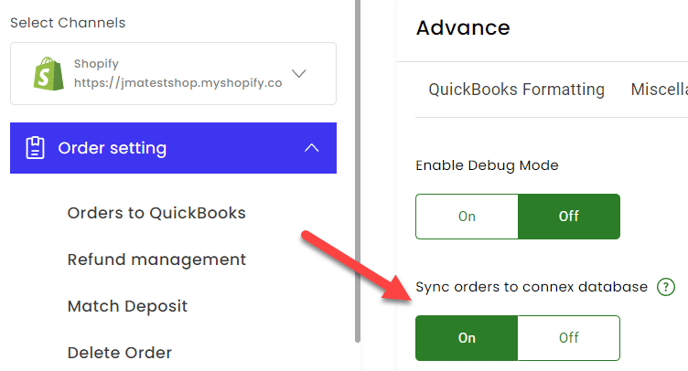
- Click save.
- Under scheduled tasks, Connex will create a task called BulkOrders. It will run ASAP and start pulling sales into our database.
- In about 10 - 15 minutes, go to pending > pending transactions. Once you see data, run the web connector.
- On your web connector, click auto run.
- Set the interval to 30 minutes.
How does it work?
Connex will download all sales into our database. Our tool will send 800 sales to the QuickBooks Web Connector, each time the QuickBooks Web Connector runs. Once the queue is clear, the setting is deactivated and you download sales from the site directly.
A batch of 5,000 Shopify sales takes about 15 - 30 minutes to download. You can check progress on our settings page. Click pending and pending transactions: 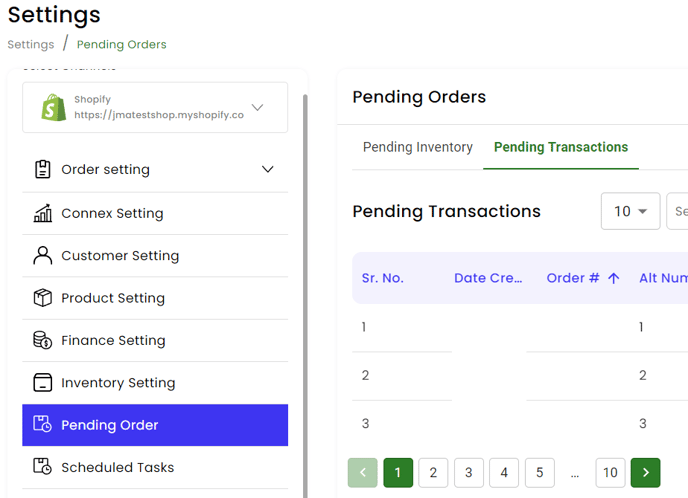
I want to pull in more sales. What is the process?
Go to scheduled tasks and delete the bulk orders task. Redo the steps under sync orders to Connex database. Connex will create a new task
