- Connex for QuickBooks User Guide
- Web Connector
-
Connex for QuickBooks User Guide
- Getting Started with Connex for QuickBooks
- Remote Desktop (RDP)
- Customers Matching
- Inventory Site
- Inventory Sync
- Multicurrency
- Orders
- Price Levels
- Products
- Refunds
- Sales Tax
- Sales Orders
- Unit of Measure
- Web Connector
- Getting Started with Rules
- Rules Engine Common Rules
- FAQ
- Deposit Match
- Cost of Goods Sold
- Troubleshooting
-
Connex Inventory Planner
-
Frequently Asked Questions
-
General Troubleshooting Guide
- Deposit Match Troubleshooting
- QuickBooks Desktop Error Messages
- Inventory Troubleshooting
- Incorrect Orders Troubleshooting
- Sales Tax Troubleshooting
- Web Connector Troubleshooting
- QuickBooks Online Error Messages
- Match Deposit Tool Troubleshooting
- Product Matching Troubleshooting
- Customer Matching Troubleshooting
- Rules Engine
- Orders from QuickBooks
- Payments Troubleshooting
- Missing Orders Troubleshooting
- Company File
-
Connex for QuickBooks Integrations Guide
-
Rules Engine Guide
How do I pair Connex for QuickBooks Desktop on another PC computer machine ?
How to download a new pairing file or a new pc or system update
The web connector is user specific. If Paul pairs on the server, no syncing when Paul is logged off the computer. Jennifer must add her machine, if she wishes to sync.
How do I add another machine?
Here are the steps:
- Login to your QuickBooks company file as admin. QuickBooks will only allow admin to add connections.
- Login to Connex.
- Click Settings
- Select Channel
- Connex Settings
- Pair Computer
- Pair QuickBooks (This will download a pairing file)
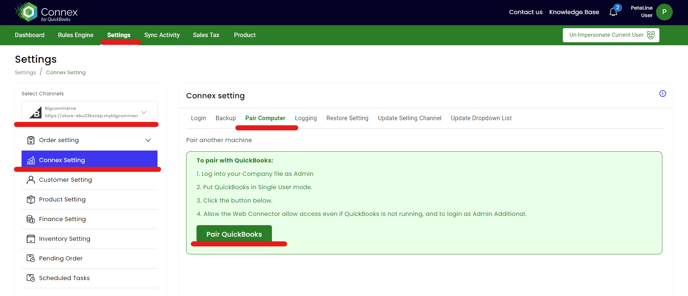
- Once the pairing file is downloaded, open web connector
- Click add application and choose the downloaded file
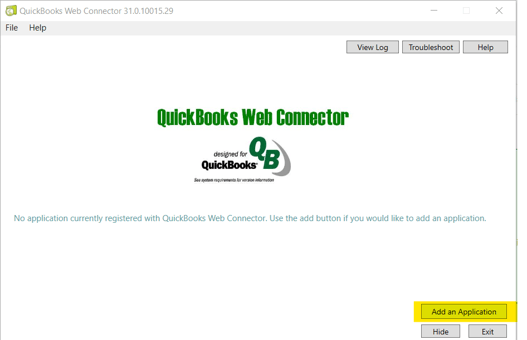
- In a few seconds, QuickBooks will show a dialog asking if it's OK to pair. Click OK.
- If you have multiple QuickBooks users, another box will appear. Click "Yes, always; allow access even if QuickBooks is not running"
- A drop down box of users appears. Select admin, unless you created another user:
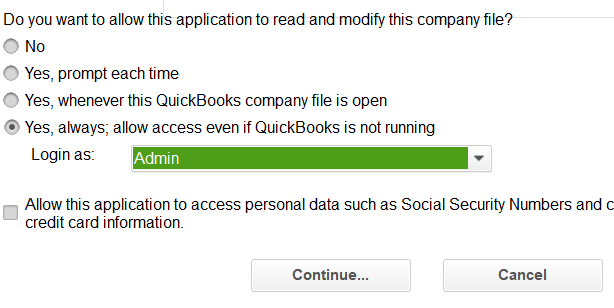
- You will see the connection in the web connector. The password field is no longer used. Enter 1234.
- Check the check box to the left of Connex and click update selected.
