How to sync the quantity from a site, instead of the total quantity from all sites
What is a sample use case?
Here are two use cases:
Sync stock from a single warehouse inventory site
- You have three inventory sites in QuickBooks: Boston, New York, and Los Angeles.
- You want to sync the quantity from the Boston site to your selling channel only.
Map sites from QuickBooks to Shopify and sync all sites
- You have a Shopify site based in New York that ships from the New York warehouse.
- You have another Shopify site that ships from Los Angeles. It must ship products from Los Angeles.
You must tell Shopify how much product is remaining to avoid oversells. Here is a report from QuickBooks:
| Product | Warehouse | Qty |
| ABC | New York | 100 |
| ABC | Los Angeles | 50 |
Here is the report from Shopify:
| Product | Warehouse | Qty |
| ABC | New York | 50 |
| ABC | Los Angeles | 25 |
Connex will automatically sync your stock changes, so Shopify and QuickBooks will remain the same.
How do I sync inventory from certain inventory sites only?
Out of box, Connex will sync the total quantity from all sites. You can filter by sites. Here are the steps:
- Login to Connex.
- Click settings.
- On the left, click inventory.
- Click warehouse filter settings.
- Choose a list of sites. You can click each site to select multiple:
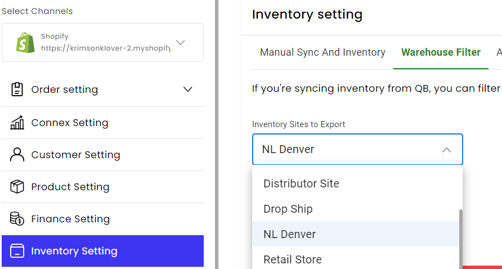
If you have Shopify, Connex will map the site and quantity as described in the table. If you have another channel, like Amazon, Connex will aggregate the quantity. If you selected Boston and New York, Connex will send 300 as the quantity instead of 350.
| Product | Warehouse | QTY |
| ABC | Boston | 100 |
| ABC | New York | 200 |
| ABC | LA | 50 |
If you want to define where orders come from in QuickBooks you will need to write a rule to map inventory site
