- Connex for QuickBooks User Guide
- Sales Tax
-
Connex for QuickBooks User Guide
- Getting Started with Connex for QuickBooks
- Remote Desktop (RDP)
- Customers Matching
- Inventory Site
- Inventory Sync
- Multicurrency
- Orders
- Price Levels
- Products
- Refunds
- Sales Tax
- Sales Orders
- Unit of Measure
- Web Connector
- Getting Started with Rules
- Rules Engine Common Rules
- FAQ
- Deposit Match
- Cost of Goods Sold
- Troubleshooting
-
Connex Inventory Planner
-
Frequently Asked Questions
-
General Troubleshooting Guide
- Deposit Match Troubleshooting
- QuickBooks Desktop Error Messages
- Inventory Troubleshooting
- Incorrect Orders Troubleshooting
- Sales Tax Troubleshooting
- Web Connector Troubleshooting
- QuickBooks Online Error Messages
- Match Deposit Tool Troubleshooting
- Product Matching Troubleshooting
- Customer Matching Troubleshooting
- Rules Engine
- Orders from QuickBooks
- Payments Troubleshooting
- Missing Orders Troubleshooting
- Company File
-
Connex for QuickBooks Integrations Guide
-
Rules Engine Guide
Do you support QuickBooks grouped tax codes?
You can charge multiple tax rates on the same sale.
Create grouped tax code
Here are the steps:
- In QuickBooks, go to lists > item list.
- Click add.
- Create two new sales tax items. The first is LA County Tax for 5%. The second is LA City Tax for 2%.
- Create a new grouped tax code called CA Tax:
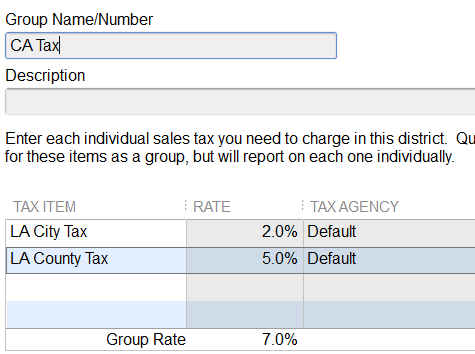
- As sub items, add the two tax codes.
Add Tax Mapping
You must map the tax code by county:
- Log into Connex.
- Click refresh drop downs.
- Run your web connector. This will add the new tax code to Connex.
- Return to Connex.
- Click sales tax.
- Click add new code.
- Add a city, state, country, and the tax code mapping.
- Sync a sale to QuickBooks whose city is Los Angeles.
- The tax rate is now 7%.
🔷 Next: Map Tax as a line item (Step 3)
