Use a QuickBooks tax code or change the item type
Problem
Your sales order remains open, even though Connex synced an invoice.
Description
QuickBooks will not close a sales order if one of the lines includes a Sales Tax Item. This is a common occurrence when Add tax as a line item is selected in the automatic mapping section of sales tax settings.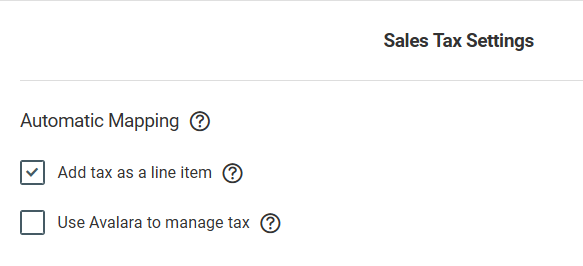
Solutions
#1 Map QuickBooks tax codes
- In Connex, disable the Add tax as a line item setting in the automatic mapping section of sales tax settings.
- Use Manual Mapping to apply tax codes by either uploading a .CSV file or entering individual codes.
For additional information:
- The following article provides details on mapping tax codes: How Should I Map Tax?
- Connex also supports grouped tax code: Do You Support QuickBooks Grouped Tax Codes
#2 Create sales tax as a service item
- In Connex, enable the Add tax as a line item setting in the automatic mapping section of sales tax settings.
- Identify the naming convention used by your commerce channel when adding tax as a line item to a QuickBooks order.You can do this by either reviewing an existing order or importing a test order (for instance, Shopify uses the naming convention ‘ShopifyTax’).
- Find the Sales Tax Item in your QuickBooks file that matches this naming convention. Change the name of this Sales Tax Item to something else (eg, ShopifyTaxOLD).
- Next, you need to create a new QuickBooks Item that is not a Sales Tax Item.
- Create a new Service Item and use the exact same name as the previous Sales Tax Item (eg, ShopifyTax).
- Now create a new liability account (you can call it whatever you want). Assign this liability account to the new Service Item. This option allows you to import sales tax as a line item without using a Sales Tax Item in the line.
- The sales tax amount will apply to the liability account. We recommend using journal entries to manage debit sales tax income and credit sales tax payable, on a scheduled interval. This can be done under Company > Journal Entries:

(Thank you to Ward Hopkins for the helpful suggestions to this article.)
