Your order total minus discounts is a negative number. If there is tax on the order, then there is tax on the discount. This error is common with 100% discounts.
Problem
Your sale failed to sync to QuickBooks.
Description
In your Connex log, you see this error:
Error 3180 : While trying to Add a(n) Sales receipt with order number of , QB responded There was an error when saving a SalesReceipt. QuickBooks error message: Transaction amount must be positive.
If you use QuickBooks Online:
Order #298399 with date 8/4/2023 and customer Web Store has failed to export: Business Validation Error: Enter a transaction amount that is 0 or greater.
Solutions
Map tax as a line item and resync
Log into Connex. Click settings > sales tax. Click tax as a line item. Click save. Click dashboard and click manual sync. Enter the order number.
Disable fix rounding errors
If you sell bundled or grouped products, Connex adds a line item to subtract or remove an amount from the sale. Go to settings > advanced and uncheck fix rounding issues:
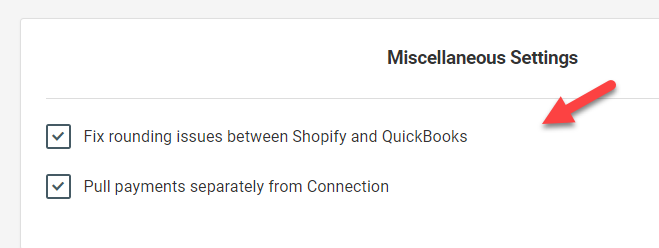
Resync your sale. For more info on this feature, read this guide.
Map Sales Tax
If you mapped no tax codes and you said add no tax on the sale, this error can occur. If you had a 100% discount and you mapped no tax, then the sale would sync as negative. Log into Connex. Click manage. Click sales tax. Map tax codes or check add tax as a line item.
If you mapped a tax code, ensure the tax rate in QuickBooks and your selling channel are identical. If your website charged 10% and you mapped an 8% code in QuickBooks, then your sale would sync incorrectly.
Tax on Order Incorrect
Check the sale. Is there tax? If so, should the order have tax? Contact support from your e-commerce solution about removing unnecessary tax.
Keep sales and refunds separate on summary sales
If you sync individual sales, skip this section. If you use the Amazon settlement report or summary sale integration, uncheck merge refunds. Connex will merge the fees, sales, and refunds onto a single sale. If you refunded more money than you earned, then the sale would show negative:
- Navigate to the Connex dashboard
- Select Manage on the connection.
- Navigate to the Orders to QuickBooks page of the settings.
- Under the heading Group Summary Transaction Settings uncheck Merge refunds with summary order.
Remove merchant fees
If you never use Connex to add merchant or Amazon fees, skip this section. If your merchant fees plus refunds exceed your sales, then the sale could show negative:
- On the Connex connection's Orders to QuickBooks page, navigate to the section titled Merchant Fees.
- Clear the merchant Fee Item Name box.
Map tax codes
This usually happens when you map a 6% tax code in QuickBooks, but your website calculates 7% and your gift card offers a 100% discount:
- Navigate to the Connex dashboard.
- Click Settings.
- Select Sales Tax. Inspect the mappings to ensure that the tax rate in QuickBooks and on your website are identical.
If so, try adding tax as a line item:
- Under Sales Tax in the Settings of your connection, check Add tax as a line item.
- Select Manual Sync on the connection from the Connex dashboard.
- Under Option Two, enter your order number.
- Click Sync Now.
- Run your web connector.
- Return to Sales Tax and uncheck Add tax as a line item. This will enable Connex to map your tax codes again.
Remove grouped discounts
If your order contains grouped items, go to lists > item list in QuickBooks. Double click the item. Remove any discounts in the group. It is possible that a discount is double applied.
Remove discounts from the order
You can add a rule that removes all discounts, so the sale will balance.
- Navigate to the Connex dashboard.
- Select Rules Engine and then My Rules.
- Click add new rule.
- Select, Map field, based on a condition, then click Submit.
- As the action, choose remove order discount.
- In the rules grid, use Comparison: IsNot, Field to check: coupon code Initial value: test.
- Click finish.
Delete shipping rules
Delete rules that remove the shipping cost and shipping amount, if there are unnecessary.
- Go to the Rules Engine.
- Find the shipping rules.
- Click export to excel, to back-up your rules in case of an unseen issue.
- Delete the shipping rules:
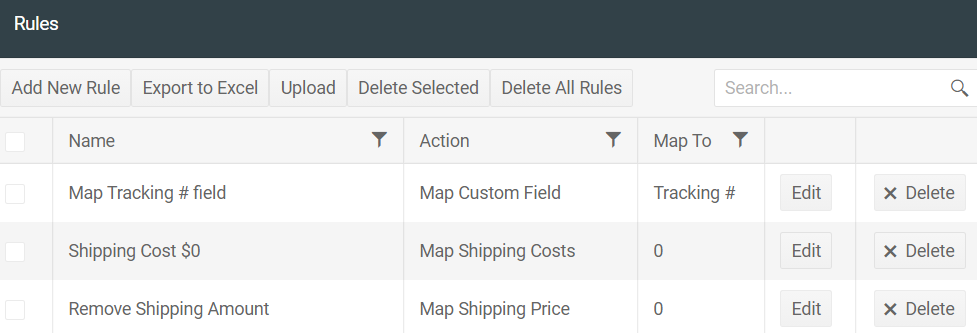
Clear Out Any Discounts
In some cases, particularly for grouped items, the only line items that will be sent to QuickBooks are the Shipping and Handling and Discount ones. It is paramount that the grand total of all incoming line items are positive, and if they are not, the error will occur.
In this case, you will need to ensure that Shipping and Handling has a higher absolute amount than the Discount. One way to do this is by going into our Rules engine, and adding a rule to set the Discount Amount to 0.
If this cannot be done, then please reach out to your web developer, and work with them to effectively weave the discounts into the order products' amounts, and ensure that no discount code will be on the sale, thus preventing our software from trying to map it over to begin with.
Update Grouped Items Price
In this example, the sum of the grouped items is $110. The total discount is $120. The order says -10:

In QuickBooks, go to list > item list. Find the items inside the group and update the price:
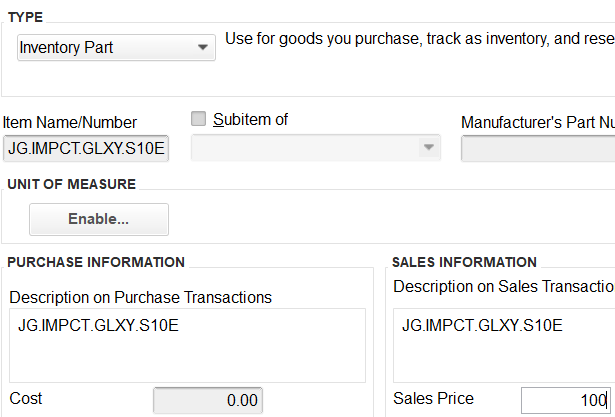
Resync your sale.
