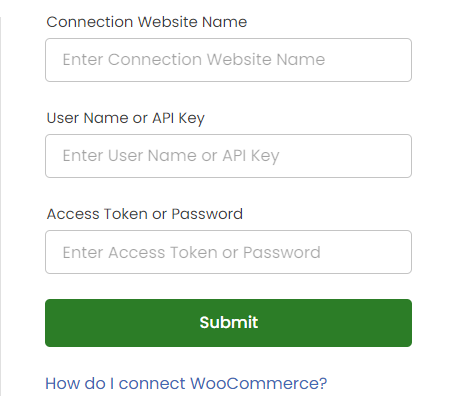- Connex Inventory Planner
- Installation
-
Connex for QuickBooks User Guide
- Getting Started with Connex for QuickBooks
- Remote Desktop (RDP)
- Customers Matching
- Inventory Site
- Inventory Sync
- Multicurrency
- Orders
- Price Levels
- Products
- Refunds
- Sales Tax
- Sales Orders
- Unit of Measure
- Web Connector
- Getting Started with Rules
- Rules Engine Common Rules
- FAQ
- Deposit Match
- Cost of Goods Sold
- Troubleshooting
-
Connex Inventory Planner
-
Frequently Asked Questions
-
General Troubleshooting Guide
- Deposit Match Troubleshooting
- QuickBooks Desktop Error Messages
- Inventory Troubleshooting
- Incorrect Orders Troubleshooting
- Sales Tax Troubleshooting
- Web Connector Troubleshooting
- QuickBooks Online Error Messages
- Match Deposit Tool Troubleshooting
- Product Matching Troubleshooting
- Customer Matching Troubleshooting
- Rules Engine
- Orders from QuickBooks
- Payments Troubleshooting
- Missing Orders Troubleshooting
- Company File
-
Connex for QuickBooks Integrations Guide
-
Rules Engine Guide
How do I pair WooCommerce and Connex Inventory Planner
A guide on pairing WooCommerce and our software
How do I pair Connex Reporting and WooCommerce?
Enable Legacy API
Connex uses the legacy API to pull your website's timezone and a list of refunds, and a list of recently modified sales. To enable the API, follow these steps:
-
- Log into WooCommerce.
- On the left, click WooCommerce > Settings > Advanced > REST API.
- Enable the legacy API.
Adding the Connection
You must login to WooCommerce through our app, then configure your settings. Here are the steps:
- Login to your WooCommerce website as admin.
- Login to our software.
- Click connections on the top right.
- Choose WooCommerce:
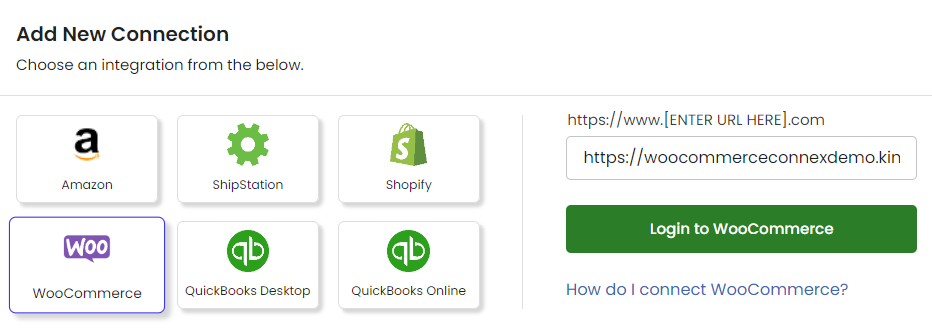
- Enter your website URL. Your URL is located in your browser with WooCommerce. in this example, the website URL is https://woocommerceconnexdemo.kinsta.cloud:
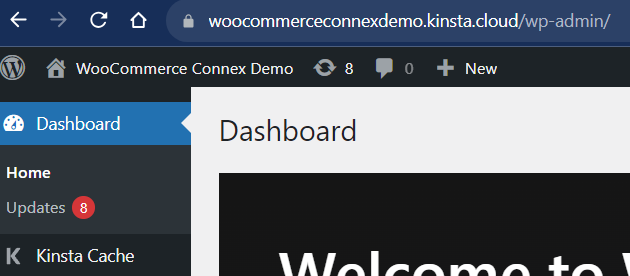
- Obtain WooCommerce API keys.
- Enter them into Connex: