-
Connex for QuickBooks User Guide
- Getting Started with Connex for QuickBooks
- Remote Desktop (RDP)
- Customers Matching
- Inventory Site
- Inventory Sync
- Multicurrency
- Orders
- Price Levels
- Products
- Refunds
- Sales Tax
- Sales Orders
- Unit of Measure
- Web Connector
- Getting Started with Rules
- Rules Engine Common Rules
- FAQ
- Deposit Match
- Cost of Goods Sold
- Troubleshooting
-
Connex Inventory Planner
-
Frequently Asked Questions
-
General Troubleshooting Guide
- Deposit Match Troubleshooting
- QuickBooks Desktop Error Messages
- Inventory Troubleshooting
- Incorrect Orders Troubleshooting
- Sales Tax Troubleshooting
- Web Connector Troubleshooting
- QuickBooks Online Error Messages
- Match Deposit Tool Troubleshooting
- Product Matching Troubleshooting
- Customer Matching Troubleshooting
- Rules Engine
- Orders from QuickBooks
- Payments Troubleshooting
- Missing Orders Troubleshooting
- Company File
-
Connex for QuickBooks Integrations Guide
-
Rules Engine Guide
Can I use the QuickBooks Online Discount Field
Connex for QuickBooks Online will add discounts as a negative line item called "orderdiscount." If you want to use the QuickBooks Online discount field, you will need to enable the settings below in QuickBooks.
Set Up QuickBooks Online
You must tell QuickBooks Online that you're using the discount field. Here are the steps:
- Login to QuickBooks Online
- Click the gear > company settings
- Go to sales and turn on discount:
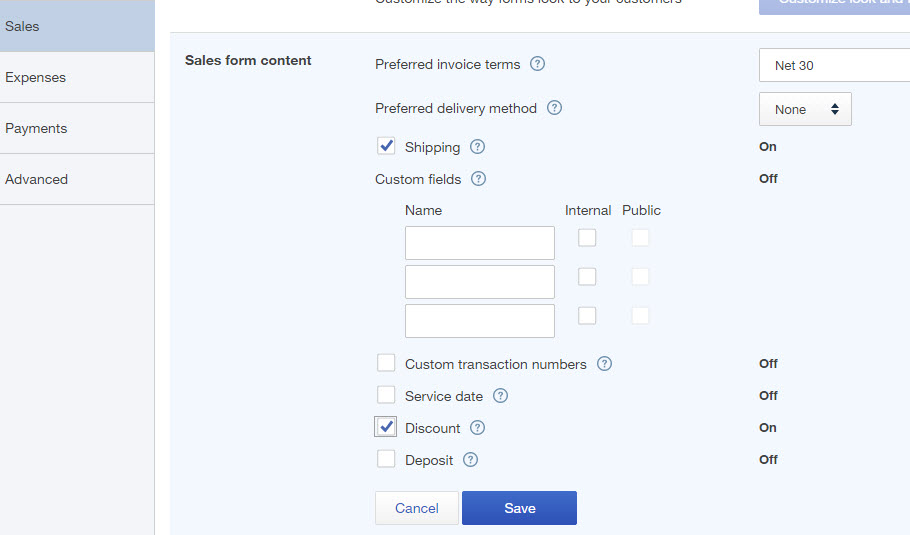
- Go to advanced and select an account for discounts:

- Here is the end result:
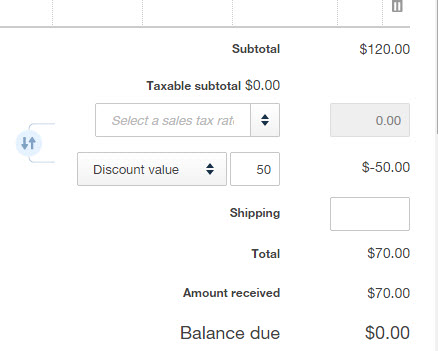
Connex for QuickBooks Online
You must tell Connex Online to use the QuickBooks Online discount field:
- Login to Connex.
- Click manage.
- Expand orders > sync orders to QuickBooks
- Expand Advanced Transaction tab and check use "QuickBooks discount field"
- Click save and sync now.
