- Connex for QuickBooks User Guide
- Rules Engine Common Rules
-
Connex for QuickBooks User Guide
- Getting Started with Connex for QuickBooks
- Remote Desktop (RDP)
- Customers Matching
- Inventory Site
- Inventory Sync
- Multicurrency
- Orders
- Price Levels
- Products
- Refunds
- Sales Tax
- Sales Orders
- Unit of Measure
- Web Connector
- Getting Started with Rules
- Rules Engine Common Rules
- FAQ
- Deposit Match
- Cost of Goods Sold
- Troubleshooting
-
Connex Inventory Planner
-
Frequently Asked Questions
-
General Troubleshooting Guide
- Deposit Match Troubleshooting
- QuickBooks Desktop Error Messages
- Inventory Troubleshooting
- Incorrect Orders Troubleshooting
- Sales Tax Troubleshooting
- Web Connector Troubleshooting
- QuickBooks Online Error Messages
- Match Deposit Tool Troubleshooting
- Product Matching Troubleshooting
- Customer Matching Troubleshooting
- Rules Engine
- Orders from QuickBooks
- Payments Troubleshooting
- Missing Orders Troubleshooting
- Company File
-
Connex for QuickBooks Integrations Guide
-
Rules Engine Guide
Map Product SKU using the Rules Engine
How to map SKUs from your website to QuickBooks.
Connex has a rules engine. You could say if the product SKU is "123", then the QuickBooks item name is "ABC". This ensures your products map correctly. For an automatic way to check for mismatched products, read this guide.
In this example, we will map a SKU from your website to a product in QuickBooks:
- Login to Connex.
- Click Rules Engine
- Click Add new rule.
- Click "Rule without condition":
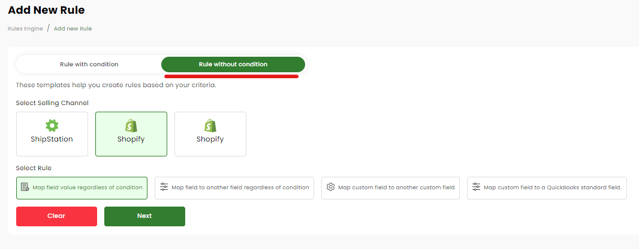
- Optionally, you can use the order previewer to locate a specific sale:
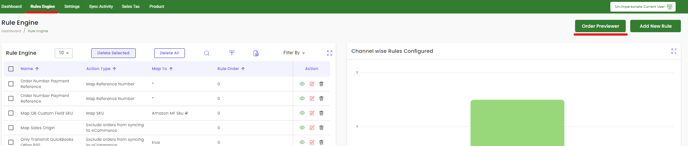
- On the next page, It will show you the fields where you want to map your prodcut.
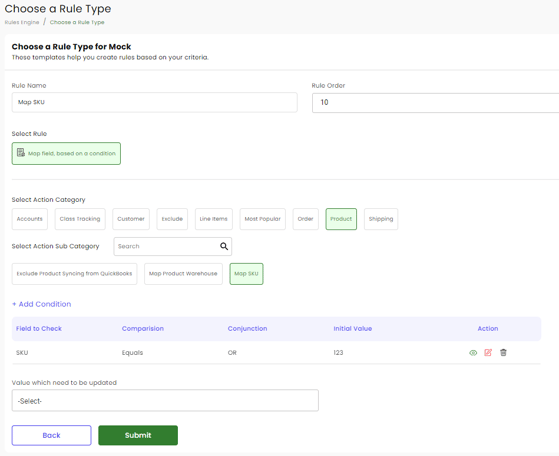
- What do you want to call the rules = Rule Name
- Initial Value = Name of the product on your Selling Channel or vice versa to Quickbooks
- Value which need to be updated = Name of the product on your Selling Channel or vice versa to Quickbooks
