- Connex Inventory Planner
- QuickBooks Desktop
-
Connex for QuickBooks User Guide
- Getting Started with Connex for QuickBooks
- Remote Desktop (RDP)
- Customers Matching
- Inventory Site
- Inventory Sync
- Multicurrency
- Orders
- Price Levels
- Products
- Refunds
- Sales Tax
- Sales Orders
- Unit of Measure
- Web Connector
- Getting Started with Rules
- Rules Engine Common Rules
- FAQ
- Deposit Match
- Cost of Goods Sold
- Troubleshooting
-
Connex Inventory Planner
-
Frequently Asked Questions
-
General Troubleshooting Guide
- Deposit Match Troubleshooting
- QuickBooks Desktop Error Messages
- Inventory Troubleshooting
- Incorrect Orders Troubleshooting
- Sales Tax Troubleshooting
- Web Connector Troubleshooting
- QuickBooks Online Error Messages
- Match Deposit Tool Troubleshooting
- Product Matching Troubleshooting
- Customer Matching Troubleshooting
- Rules Engine
- Orders from QuickBooks
- Payments Troubleshooting
- Missing Orders Troubleshooting
- Company File
-
Connex for QuickBooks Integrations Guide
-
Rules Engine Guide
How do I pair the QuickBooks Enterprise integration with reporting?
A guide on pairing our QuickBooks Enterprise integration
How do I pair?
Download Pairing File
You must tell QuickBooks what app you use and your Connex account info:
- Login to Connex Reporting.
- On the top right, click the link. You will see a drop down of selling channels.
- Select QuickBooks Desktop.
- Click submit.
- You will see a set-up wizard.
- Download the pairing file.
Pair QuickBooks
Next, pair QuickBooks and our software:
- Login to QuickBooks as admin.
- Open the company file.
- Go to file > app management > update web services or file > update web services depending on your version.
- Click add application.
- Find the pairing file. This text file tells QuickBooks the location of Connex and the connection you are trying to sync:
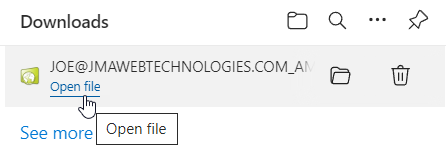
- In a few seconds, QuickBooks will show a dialog asking if it's OK to pair. Click OK.
- If you have multiple QuickBooks users, another box will appear. Click "Yes, always; allow access even if QuickBooks is not running"
- A drop down box of users appears. Select admin, unless you created another user:
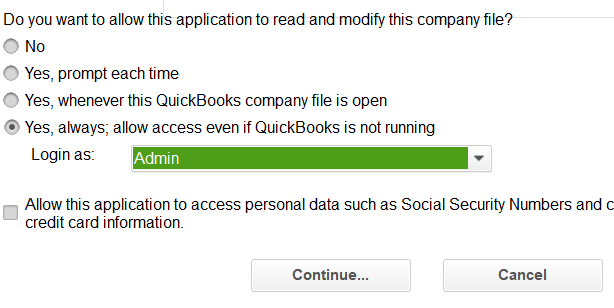
- You will see the connection in the web connector. The password field is no longer used. Enter 123.
- Check the box to the left of Connex and click update selected.
