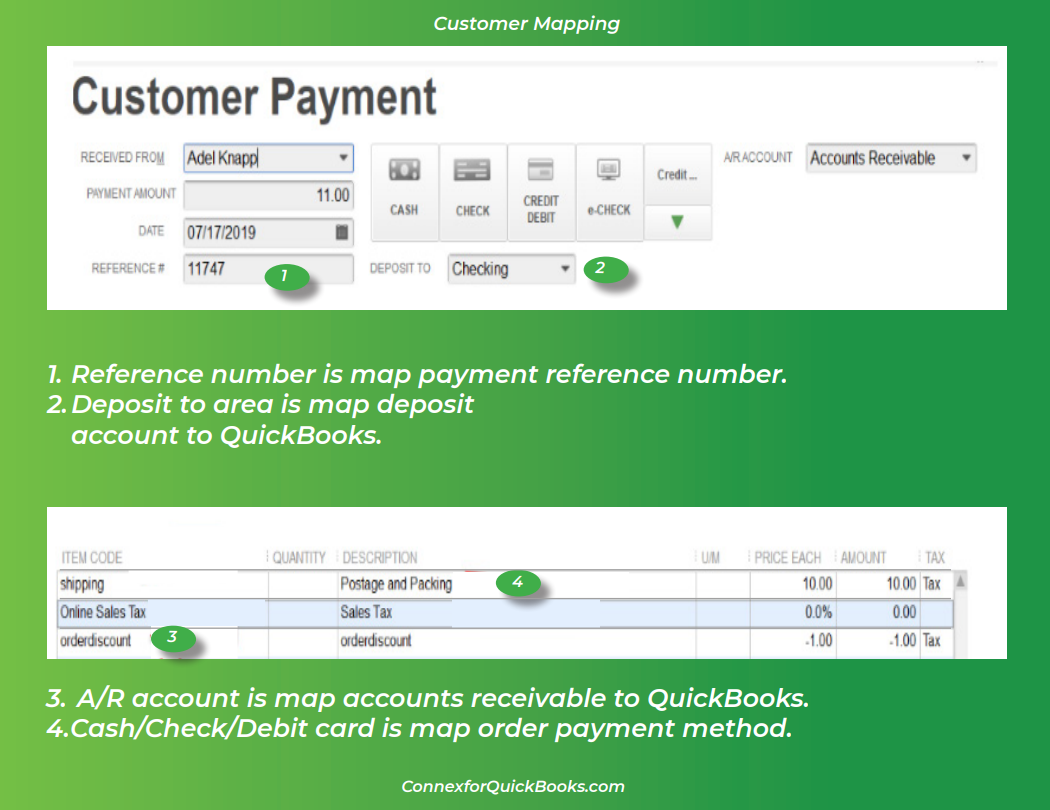- Connex for QuickBooks User Guide
- Getting Started with Rules
-
Connex for QuickBooks User Guide
- Getting Started with Connex for QuickBooks
- Remote Desktop (RDP)
- Customers Matching
- Inventory Site
- Inventory Sync
- Multicurrency
- Orders
- Price Levels
- Products
- Refunds
- Sales Tax
- Sales Orders
- Unit of Measure
- Web Connector
- Getting Started with Rules
- Rules Engine Common Rules
- FAQ
- Deposit Match
- Cost of Goods Sold
- Troubleshooting
-
Connex Inventory Planner
-
Frequently Asked Questions
-
General Troubleshooting Guide
- Deposit Match Troubleshooting
- QuickBooks Desktop Error Messages
- Inventory Troubleshooting
- Incorrect Orders Troubleshooting
- Sales Tax Troubleshooting
- Web Connector Troubleshooting
- QuickBooks Online Error Messages
- Match Deposit Tool Troubleshooting
- Product Matching Troubleshooting
- Customer Matching Troubleshooting
- Rules Engine
- Orders from QuickBooks
- Payments Troubleshooting
- Missing Orders Troubleshooting
- Company File
-
Connex for QuickBooks Integrations Guide
-
Rules Engine Guide
Getting Started with Rules: QuickBooks Mapping
A list of rule actions and how they map to QuickBooks
Does the rules engine work with QuickBooks Online and Desktop?
Yes, our rules engine works with both versions. These examples use QuickBooks Desktop. The field mappings are similar. For example, map order date maps the QuickBooks order date field.
Mapping to desktop QuickBooks Invoice/Sales Receipts/Sales Orders
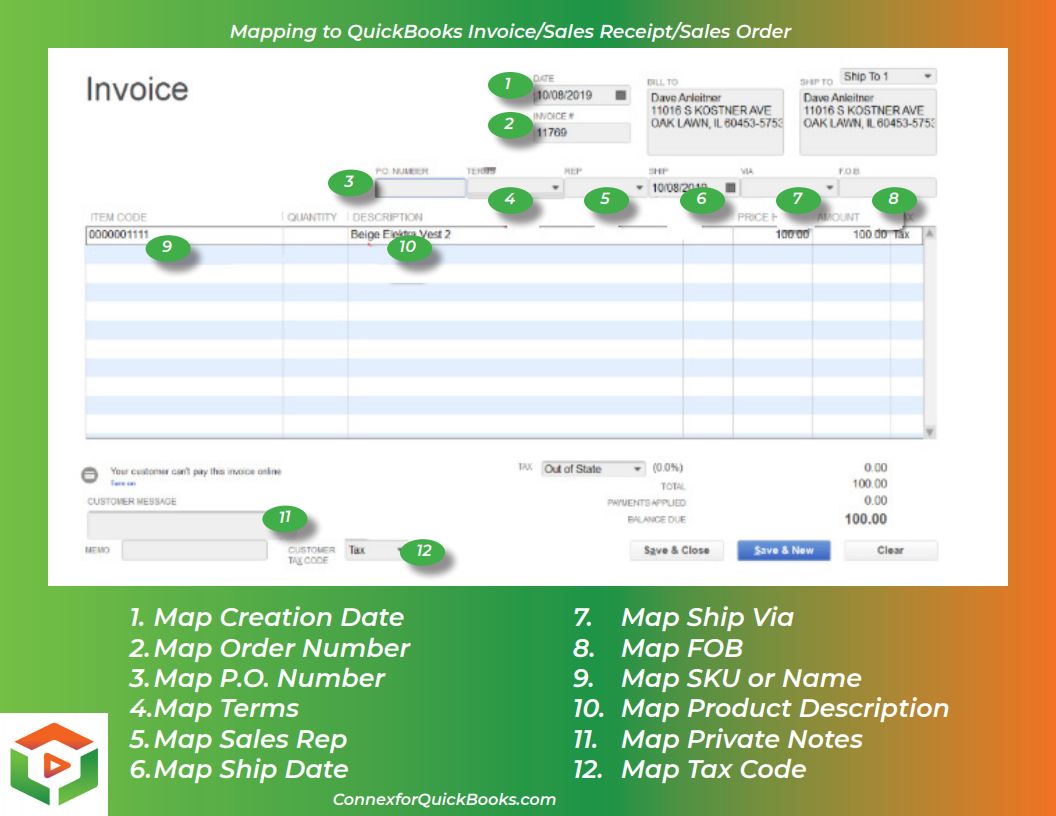
Mapping to desktop QuickBooks Standard or Custom Fields
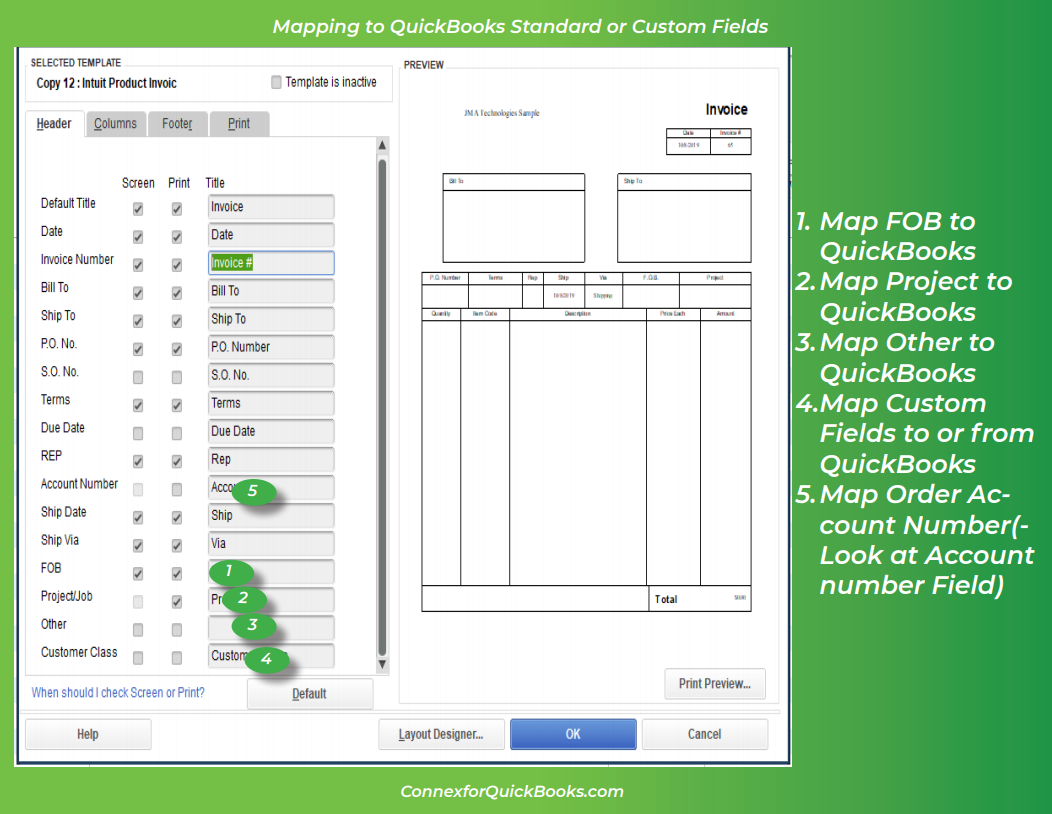
Advances Invoice/Sales Receipt/Sales order Mapping
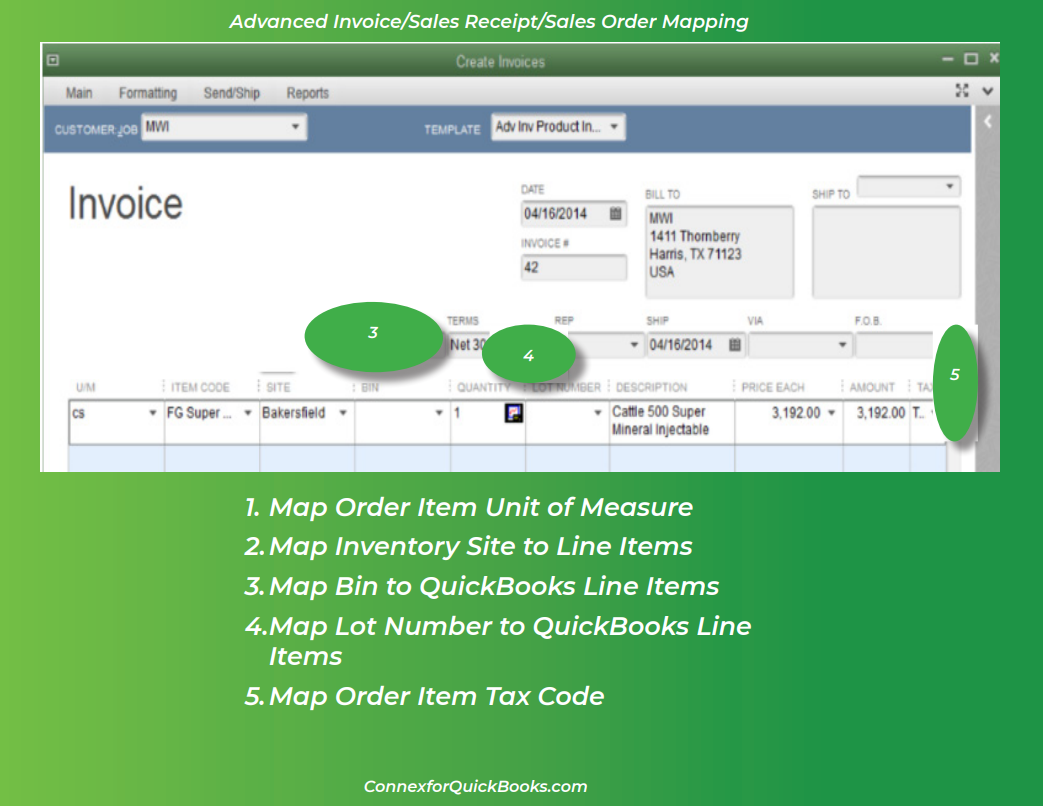
Customer Mapping