- Frequently Asked Questions
- Account Transfers
-
Connex for QuickBooks User Guide
- Getting Started with Connex for QuickBooks
- Remote Desktop (RDP)
- Customers Matching
- Inventory Site
- Inventory Sync
- Multicurrency
- Orders
- Price Levels
- Products
- Refunds
- Sales Tax
- Sales Orders
- Unit of Measure
- Web Connector
- Getting Started with Rules
- Rules Engine Common Rules
- FAQ
- Deposit Match
- Cost of Goods Sold
- Troubleshooting
-
Connex Inventory Planner
-
Frequently Asked Questions
-
General Troubleshooting Guide
- Deposit Match Troubleshooting
- QuickBooks Desktop Error Messages
- Inventory Troubleshooting
- Incorrect Orders Troubleshooting
- Sales Tax Troubleshooting
- Web Connector Troubleshooting
- QuickBooks Online Error Messages
- Match Deposit Tool Troubleshooting
- Product Matching Troubleshooting
- Customer Matching Troubleshooting
- Rules Engine
- Orders from QuickBooks
- Payments Troubleshooting
- Missing Orders Troubleshooting
- Company File
-
Connex for QuickBooks Integrations Guide
-
Rules Engine Guide
How do I transfer/update my account login in Connex Desktop?
Connex for QuickBooks offers one user name per account. If necessary, you can transfer the account to another user.
Lets say you have a Connex account, but the person who set it up is no longer with your company. You need a new account associated with the new user, and then all the settings transferred over.
How do I register?
- Log into Connex as the old user.
- Go to the account transfer page.
- Complete the form. The user where you are signed in is the old user and the email field is the new user.
How do I pair?
Here are the steps:
- Sign into QuickBooks as admin.
- In QuickBooks, go to file > update web services.
- Next to each connection, click remove:
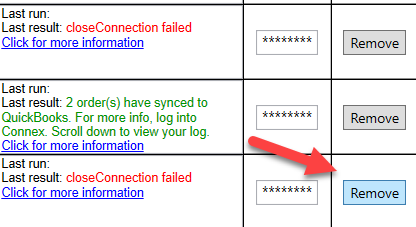
- Go to the Connex dashboard.
- For each connection, click pairing file.
- Double click the file.
- When prompted by QuickBooks, click OK. If asked for a user name, select the 4th radio box and admin.
For more info on pairing on another machine, read this guide.
