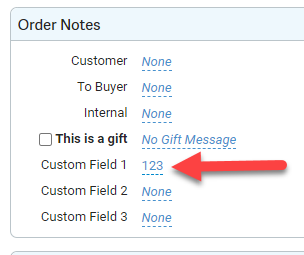This article demonstrates how to map QuickBooks fields such as PO Number, Other, and other standard fields from your QuickBooks to ShipStation
How many custom fields can I map to?
- Connex supports syncing from QuickBooks Desktop to ShipStation, and allows you to map up to three Custom Fields in ShipStation
My PO Number used to come over automatically from QuickBooks, why did this change?
- In Q2 2022, we decided to give our Connex customers the flexibility to choose what fields to map to ShipStation via our rules engine, instead of sending them by default for all users.
- To map fields, follow the instructions below
Creating a rule to map QuickBooks standard fields, to ShipStation Custom Fields
In this example, we will map the PO Number from the QuickBooks standard field, to ShipStation's "Custom Field 1" field.

Creating the rule directions
- Log in to Connex and click Rules
- Click Add New Rule
- Choose Rule with condition
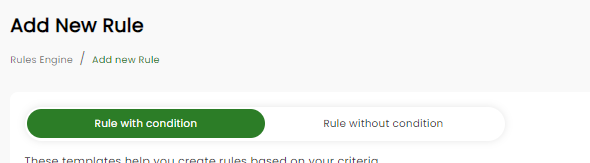
- Select the channel.
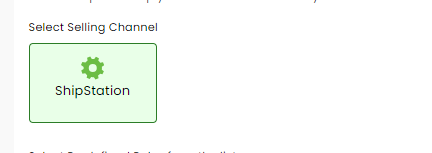
- Scroll down to the bottom of the page and choose if you want to use an order number or proceed without one and click next.
- Enter a name for the rule.
- For action category select Order and for Sub category select Map Custom Field.
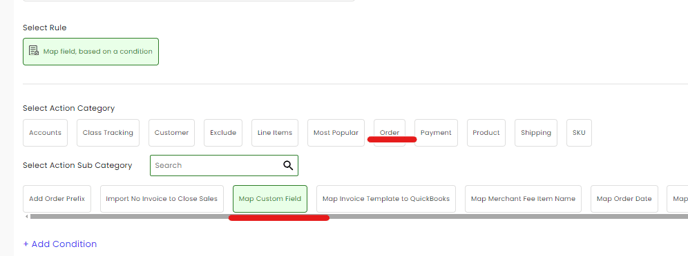
- Click the blue button Add Condition and enter these values on each field and click the plus sign then submit. (see screenshot)
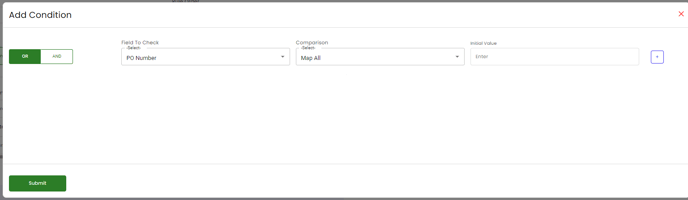
- In the Value which need to be updated field enter, CustomField1.
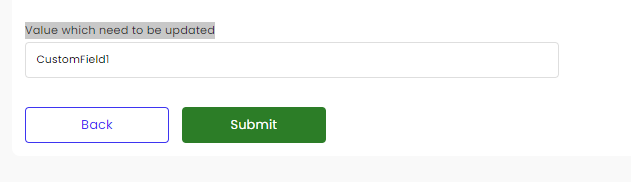
If Custom Field 1 is already mapped, you can also map to "CustomField2", or "CustomField3"
What are the results?
Here is my Invoice in QuickBooks with the PO Number as "123"
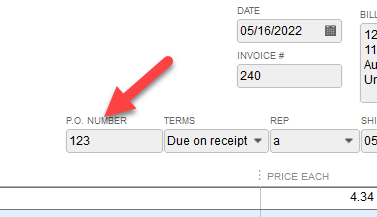
In ShipStation, here is the order with the same value in Custom Field 1: