- Connex for QuickBooks User Guide
- Multicurrency
-
Connex for QuickBooks User Guide
- Getting Started with Connex for QuickBooks
- Remote Desktop (RDP)
- Customers Matching
- Inventory Site
- Inventory Sync
- Multicurrency
- Orders
- Price Levels
- Products
- Refunds
- Sales Tax
- Sales Orders
- Unit of Measure
- Web Connector
- Getting Started with Rules
- Rules Engine Common Rules
- FAQ
- Deposit Match
- Cost of Goods Sold
- Troubleshooting
-
Connex Inventory Planner
-
Frequently Asked Questions
-
General Troubleshooting Guide
- Deposit Match Troubleshooting
- QuickBooks Desktop Error Messages
- Inventory Troubleshooting
- Incorrect Orders Troubleshooting
- Sales Tax Troubleshooting
- Web Connector Troubleshooting
- QuickBooks Online Error Messages
- Match Deposit Tool Troubleshooting
- Product Matching Troubleshooting
- Customer Matching Troubleshooting
- Rules Engine
- Orders from QuickBooks
- Payments Troubleshooting
- Missing Orders Troubleshooting
- Company File
-
Connex for QuickBooks Integrations Guide
-
Rules Engine Guide
How do I map the currency code of the store, instead of what the customer paid?
Mapping currency codes with our rules engine
Introduction
Shopify has 2 order currencies. The amount the customer paid and the amount that the store accepts. A U.S. customer buying at a British store pays in USD, but the British store shows EUR.
What if a British customer paid EUR?
The store and customer paid are identical, so the rule will never run. The sale would appear as normal.
How does it look?
Out of box, our tool maps the currency code that the customer used and the amount. This is bad because when you reconcile, the amounts must match your home currency. You would have some sales in USD and some in EUR.
In this example, we will map $415.41 to QuickBooks instead of the 504.10 USD that the customer paid. Here is the Shopify sale:
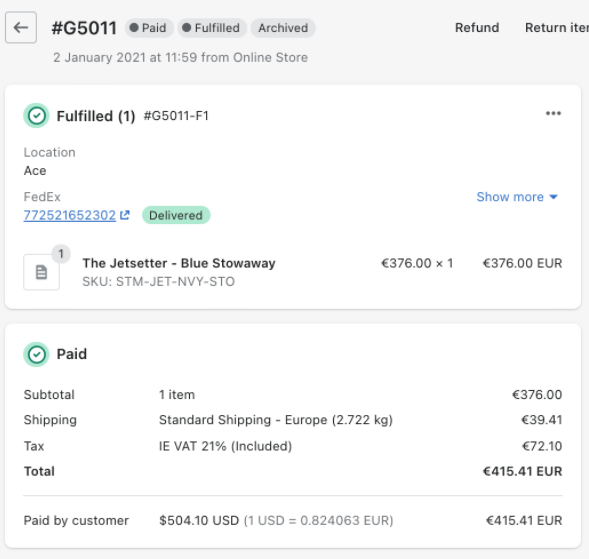
How do I enable this feature?
You must add a rule. This instructs Connex to map the amount the customer paid in their home currency:
- Login to Connex.
- On top, click rules.
- Click add new rule.
- Choose Shopify.
- Choose the template map currency customer paid:
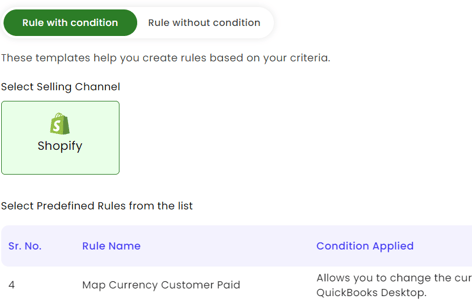
- Connex will create a new rule. Scroll down and click submit.
