Connex can sync orders from ShipStation to QuickBooks and vice versa. This article guides you through the set-up.
Is there a demo?
How do I connect to ShipStation?
You must obtain an API key and API secret from ShipStation. Here are the steps:
- Log into ShipStation.
- On the top right, click the gear icon
- On the Left click account> API Settings
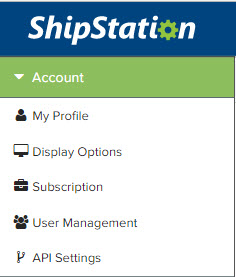
- If you don't see the keys, click regenerate API Keys.
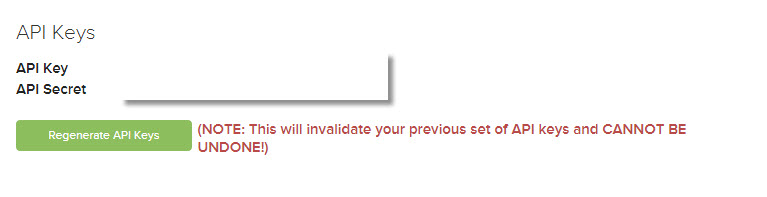
- Login to our software.
- On the dashboard page, click add selling channel.
- On the left, choose ShipStation.
- Enter your API key and API secret.
- Leave the URL as http://www.shipstation.com.
- Click submit.
How does syncing affect the total number of sales I sync?
If you sync orders from QuickBooks to ShipStation and send tracking details back to QuickBooks, two orders are added to your yearly limit.
How do I sync sales from QuickBooks to ShipStation, then update QuickBooks with shipping details?
For a QuickBooks Desktop example, please read this guide. For QuickBooks Online, read this guide.
Does the sync work with QuickBooks Online and Desktop?
Yes, the sync works with both versions. Our tool can sync sales in both directions using QuickBooks Online and ShipStation or QuickBooks Desktop and ShipStation.
When do orders sync?
Connex imports sales, when they are created in ShipStation. Connex assumes the date of the sale and the date imported are identical. Connex uses the date created because it has hours and minutes. The order date always says 12 AM.
If you upload spreadsheets to ShipStation, you must import sales using the date the spreadsheet was imported. If you imported a spreadsheet on 12/3 and sales were dated in October, you must export using 12/3.
If you use an order status, like awaiting shipment, Connex will import sales using the date modified in ShipStation. If you enter shipped, Connex will import sales using the date shipped in ShipStation.
How do fields map with ShipStation and QuickBooks?
Here is a diagram:
| ShipStation | QuickBooks |
| Order Number | Order Number |
| Store | QuickBooks customer, if the user maps by selling channel name. |
| Order Date | Order Date |
| Ship Date | Ship Date |
| Internal | Line item with notes or internal notes field in QuickBooks Online |
| To Buyer / Customer | QuickBooks memo field |
| Shipping Paid | QuickBooks shipping amount |
| Shipping Method | QuickBooks line item with shipping method or shipping method field for QuickBooks Online |
| Tracking number | QuickBooks tracking number for QuickBooks Online users or line item with shipping details in QuickBooks |
| Shipping cost | QuickBooks line item with shipping costs. Read the section about mapping shipping costs below this guide. |
| Billing name | QuickBooks customer display name as |
| Billing phone | QuickBooks customer phone |
| Billing company | QuickBooks customer company |
| Billing Line 1 / 2 | QuickBooks billing address |
| Billing city, state, postal code, and country | QuickBooks billing address |
| Shipping name | QuickBooks shipping address |
| Shipping line 1/ 2 | QuickBooks address line 1 and 2 |
| Shipping city, state, zip, country | QuickBooks shipping address |
| Tags | Can be used for rules. No mapping on QuickBooks sales. |
| Ship by | No mapping. We use ship date. |
| Item name | QuickBooks item description |
| Item SKU | QuickBooks item name or SKU |
| Unit price | Unit price |
| Tax paid | Either a QuickBooks line item or you can use it to map a QuickBooks tax code. |
| Total paid | Determines whether an order is paid. |
| Custom fields 1 - 3 | Use our rules engine to map these fields to and from QuickBooks. |
| Payment Method | If the payment method is missing on the ShipStation sale, then Connex syncs the phrase credit card. Shopify syncs no payment methods to ShipStation. We recommend syncing with your selling channel directly, if you need payment methods like PayPal to appear in QuickBooks. |
