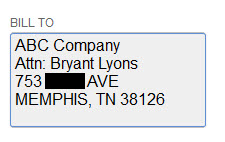Instructions for formatting an address when manually entering orders, and using the "Orders From QuickBooks" function
Problem
Connex fails to sync orders from QuickBooks.
Description
The QuickBooks sale has an invalid billing or shipping address.
Solutions
Enter a valid billing and shipping address on the sale
Ensure you enter a name and street address for both billing and shipping. This error occurs when the address is missing a name or address. Here is an example address would fail. Bill to is invalid:
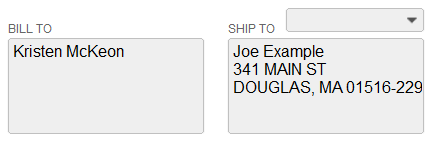
Address is outside U.S. or Canada
Connex must assign the two letter ISO code (US for United States), so sales can sync from QuickBooks to ShipStation.
- In QuickBooks, open the customer record.
- Next to address details, click the pencil.
- Ensure the city, state and country are completed (full name has been redacted in screenshots):
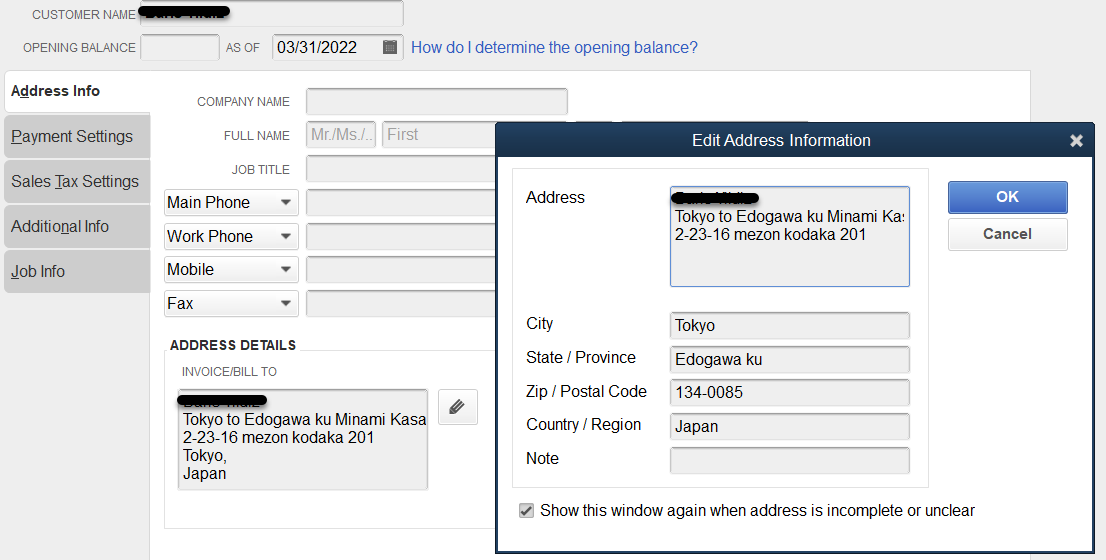
- Create a new order in QuickBooks and it will add the address properly.
Your shipping address must have the full country name or two letter ISO at the bottom of the address:
John Doe
Tokyo to Edogawa ku Minami Kasai
2-23-16 mezon kodaka 201
Tokyo, Edogawa ku 134-0085
Japan
QuickBooks Online - Enter a valid address format
We recommend creating a customer, completing the contact details, and creating a new order from it. For QuickBooks Online users, please read this guide.
QuickBooks Desktop - Enter a valid address format
Like QuickBooks Online, we recommend completing the customer record and creating an order from it.
Connex will compare lines one and two of the address to the customer's name and company on file.
In this example, John Doe is listed on line two. Connex determined that John Doe was the name because it was on file.
However, if line 2 was not an exact match to the full name (i.e. Dr. Jane Doe), then the system would fail to match it correctly.
Customer Record in QuickBooks:
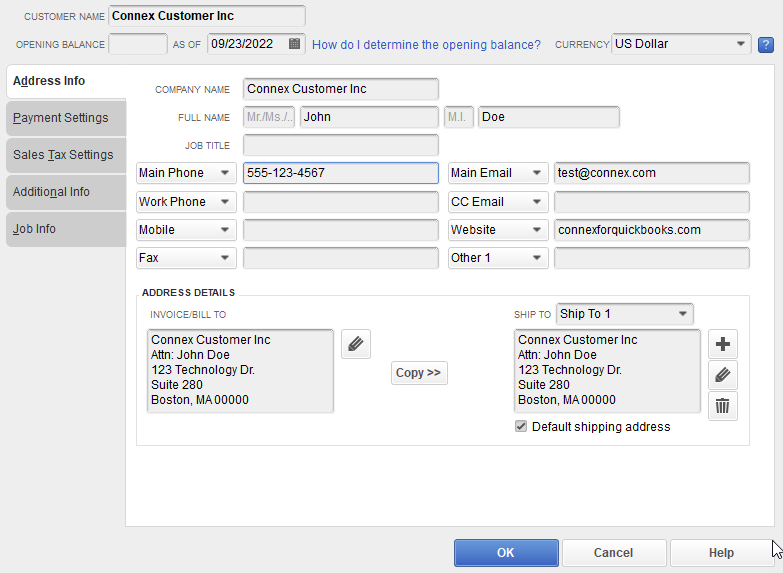
Invoice formatting in QuickBooks:
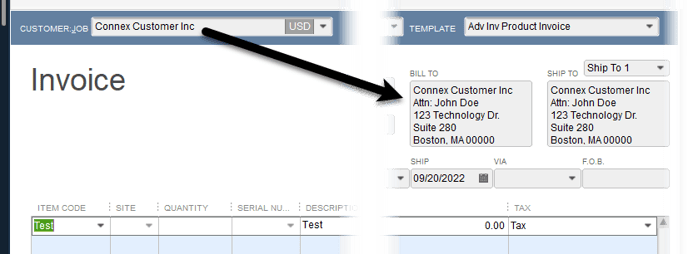
Here is the result in ShipStation:
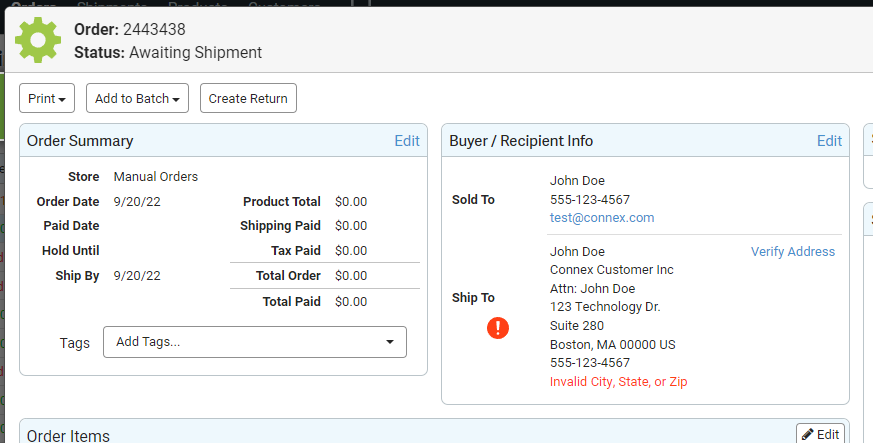
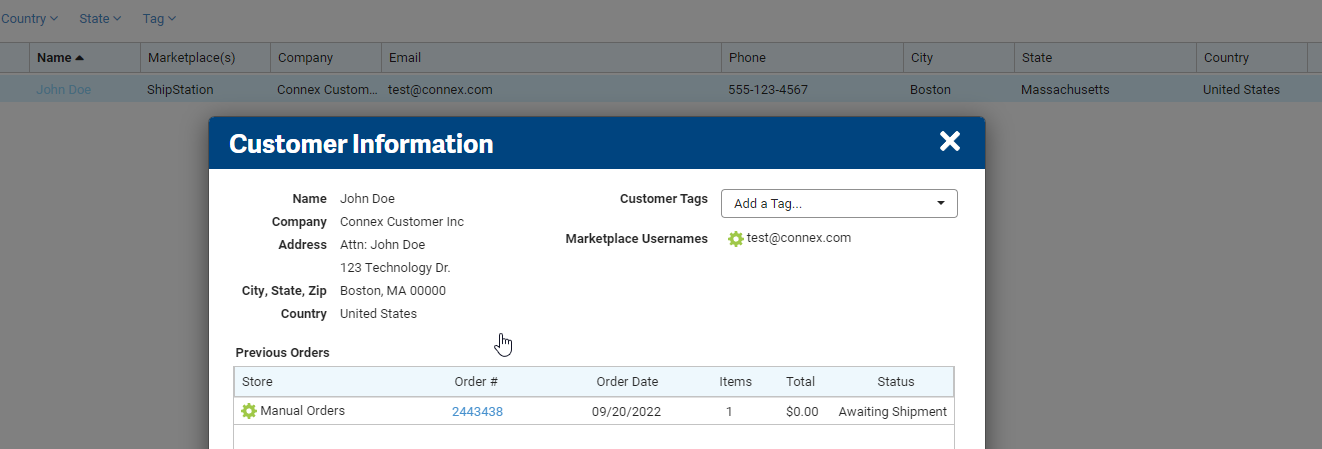
Attn Formatted Incorrectly
We recommend inserting the company on line 1. If you want to enter the customer's name on the second line, prefix it with "Attn:"