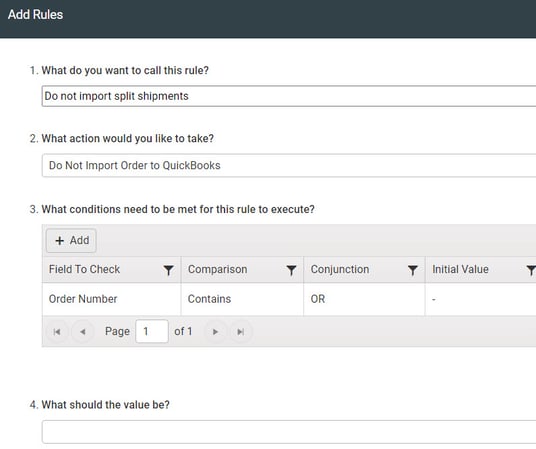A guide on how we merge these sales
How does it work?
For each split shipment, Connex will sync a new order. The order date will remain the same. With ShipStation, you can split a shipment and keep the ship dates the same. If an order was split three times, our tool would create 100, 100-1, and 100-2.
Here is a sample order:
| Order Date | Number | Contents |
| 5/10 | 100 | 5 widgets, 10 tennis balls |
You are unable to ship the 10 tennis balls on 5/15. You split the shipments. In ShipStation, here is the new sale:
| Order Date | Number | Contents | Ship Date |
| 5/10 | 100 | 10 widgets | 5/15 |
| 5/10 | 100 | 5 tennis balls | 5/17 |
Here is how Connex handles the sync:
- Connex maps the order date as the QuickBooks order date.
- Connex syncs sale 100 dated 5/10 with 5 widgets:
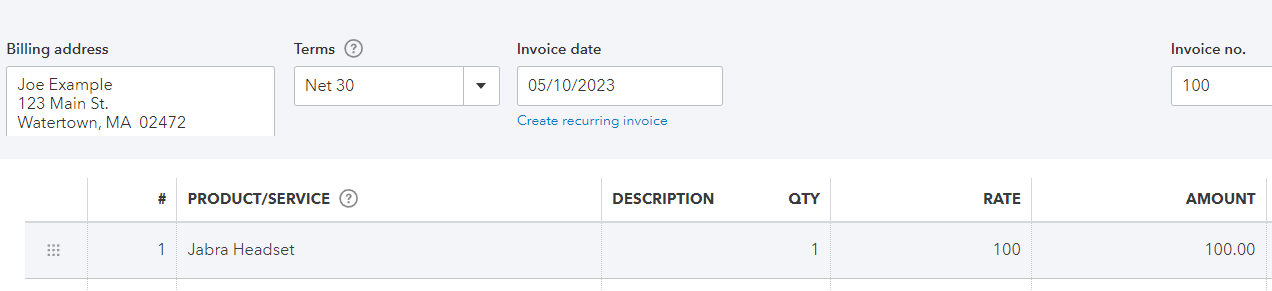
- On 5/17, you mark sale 100 with 10 tennis balls as shipped. Connex syncs the other part as 100-1 with date 5/10.
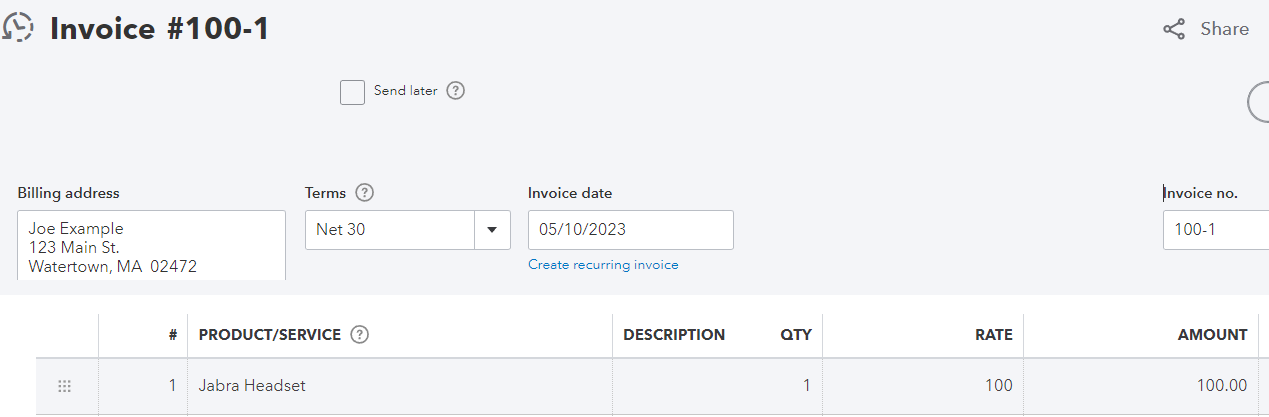
How do I set up Connex to handle split shipments?
Here are the steps:
- Login to Connex.
- Click settings.
- On the left, click orders to QuickBooks.
- In the order status field, enter shipped as the status. This tells Connex to wait for sales to ship, prior to syncing them to QuickBooks.
If I only sync shipped sales, will Connex filter split shipments?
Yes, Connex will only sync the parts that are shipped. If you split an order into 2 parts and ship part 1, then part 2 will sync to QuickBooks when you ship it.
Is it possible to exclude sales with split shipments?
Each split shipment contains a dash. If your order had three parts, you would have 100, 100-1, and 100-2. You can add a rule saying exclude all sales containing a dash: