In this article, you'll find everything you need to consider before starting with us
QuickBooks
There are a number of things to ensure are properly set up within your QuickBooks prior to getting started with Connex. Please note that Sync with Connex offers no professional services to help customers set up their QuickBooks. If you're new to QuickBooks and need help setting up your QuickBooks for the first time, please read our recommended accountant page.
Important
A paid subscription of QuickBooks Online is required.
Compatible QuickBooks Online Subscription Plans:
- Simple Start
- Plus
- Advanced
Chart of Accounts
Your chart of accounts must be fully built out and contain at least one of the following account types:
- Accounts receivable (A/R) account
- Item asset account
- Item income account
- Cost of goods sold (COGS) account
- Discount/refunds given account
- Undeposited funds
Item List
Your QuickBooks item list and e-commerce product catalog must match, prior to getting started with Connex Desktop.
Product Matching
Each of your products should have it's own unique SKU. These SKU's must be an exact match, case insensitive, between QuickBooks and the chosen integration. For more information about product matching, please see: How does Connex Online match products?
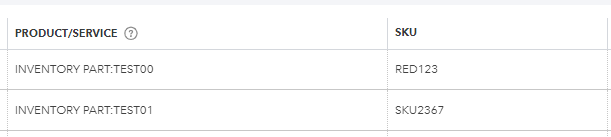
Customer Matching
Connex will match customer records using the QuickBooks customer name field. To learn more about his this works.
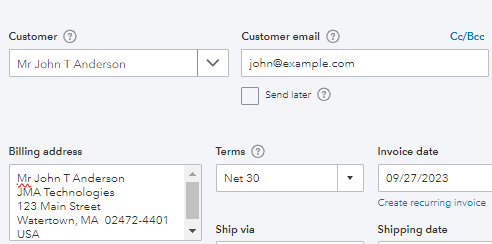
Sales Tax
If your organization uses QuickBooks tax codes, prior to starting these codes must exist or you can choose to add taxes as a line item instead(Connex Setting). To learn more about how Connex maps QuickBooks sales tax codes.
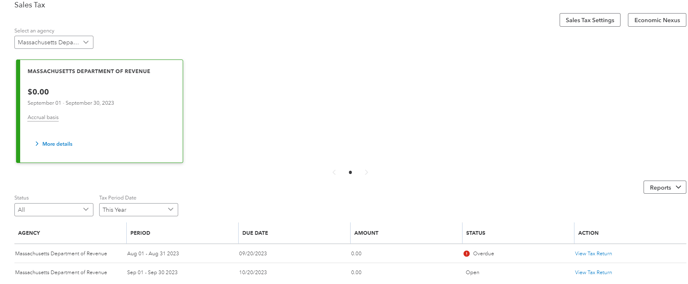
Access
Access is granted via use of the QuickBooks Online Master Admin (required). In addition, you will need admin access to the supported platform that you wish to integrate with Connex.
